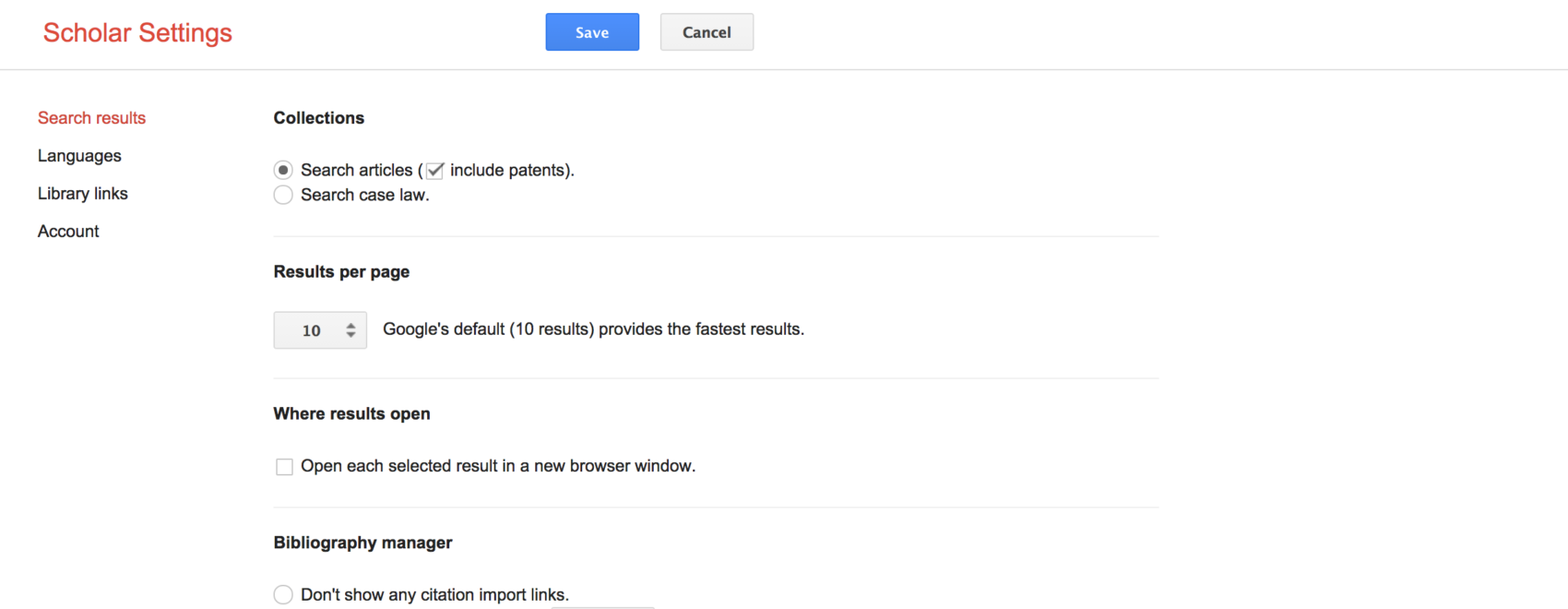This tutorial is mostly for my co-authors (smile), but I am hoping it proves helpful for my students and others as well.
After you have downloaded and installed EndNote, your next step is to open a new library in EndNote and populate that library with references. There are a number of good approaches for building a library. One is to simply ask someone who has already built one and works in your research area to share theirs with you. Another is to use CiteULike or Mendeley or some other reference manager. Both good approaches. But let’s assume here you’re starting from scratch.
Let’s say you want to cite the following article:
Xu, W. W., Sang, Y., Blasiola, S., & Park, H. W. (2014). Predicting opinion leaders in Twitter activism networks: The case of the Wisconsin recall election. American Behavioral Scientist, 58, 1278-1293.
Here’s the algorithm. First, copy and paste the title into Google Scholar:
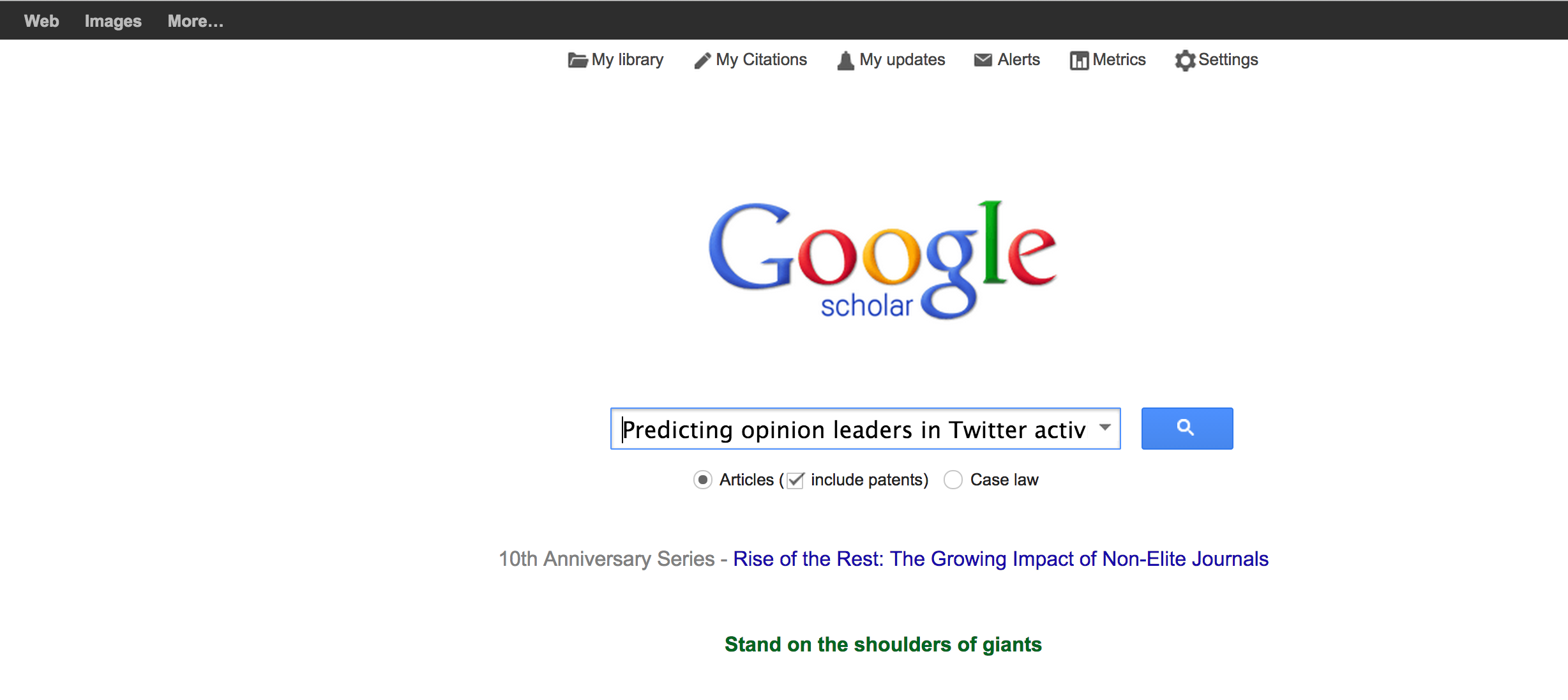
Hit Enter. Your article usually shows up as the first (or only) entry. You can usually get away with not entering the full title:
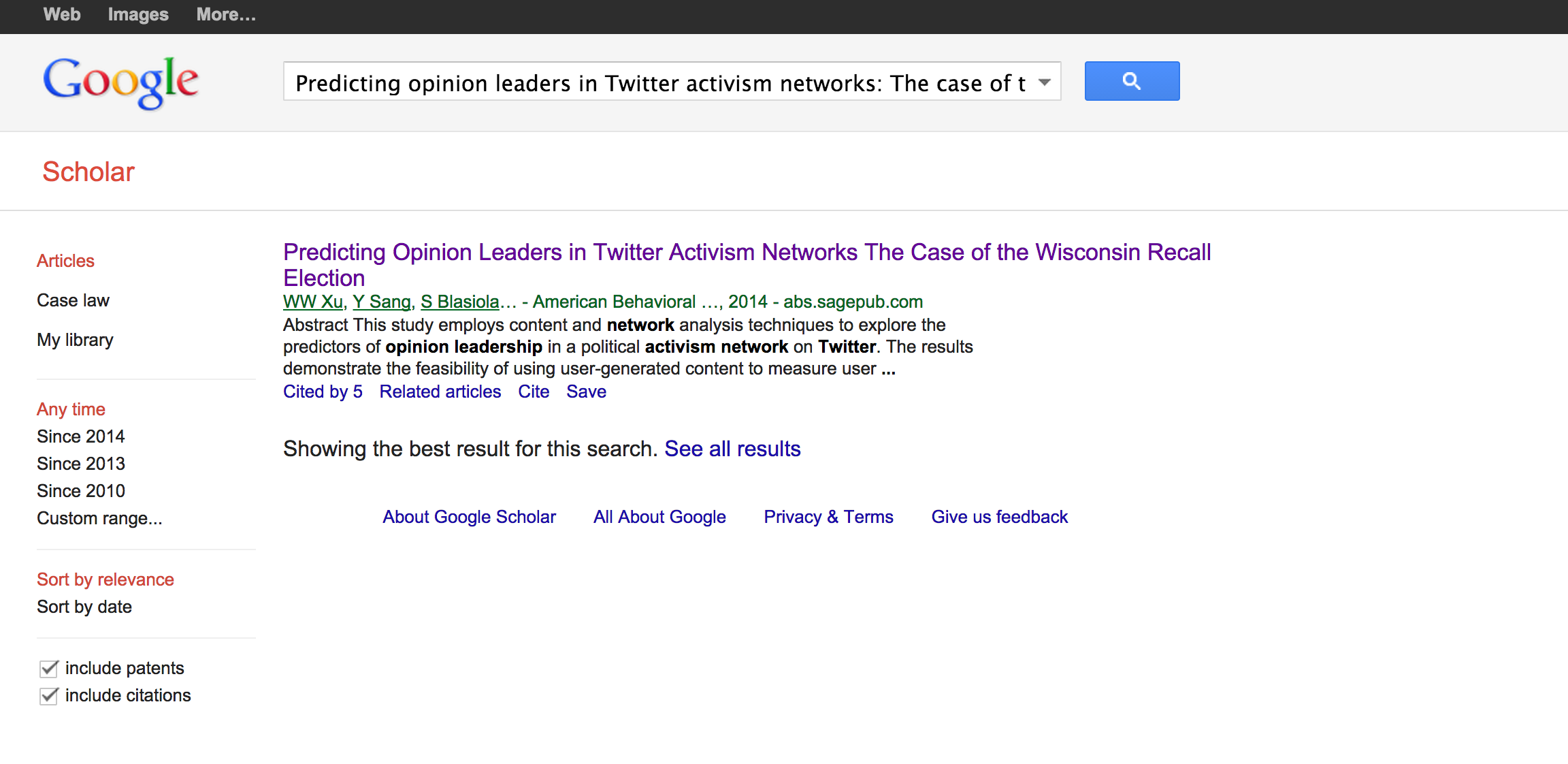
Click the “cite” button. A pop-up will appear showing you the citation in various styles. Click the EndNote link and an EndNote file (*.ris extension) will download to your computer.
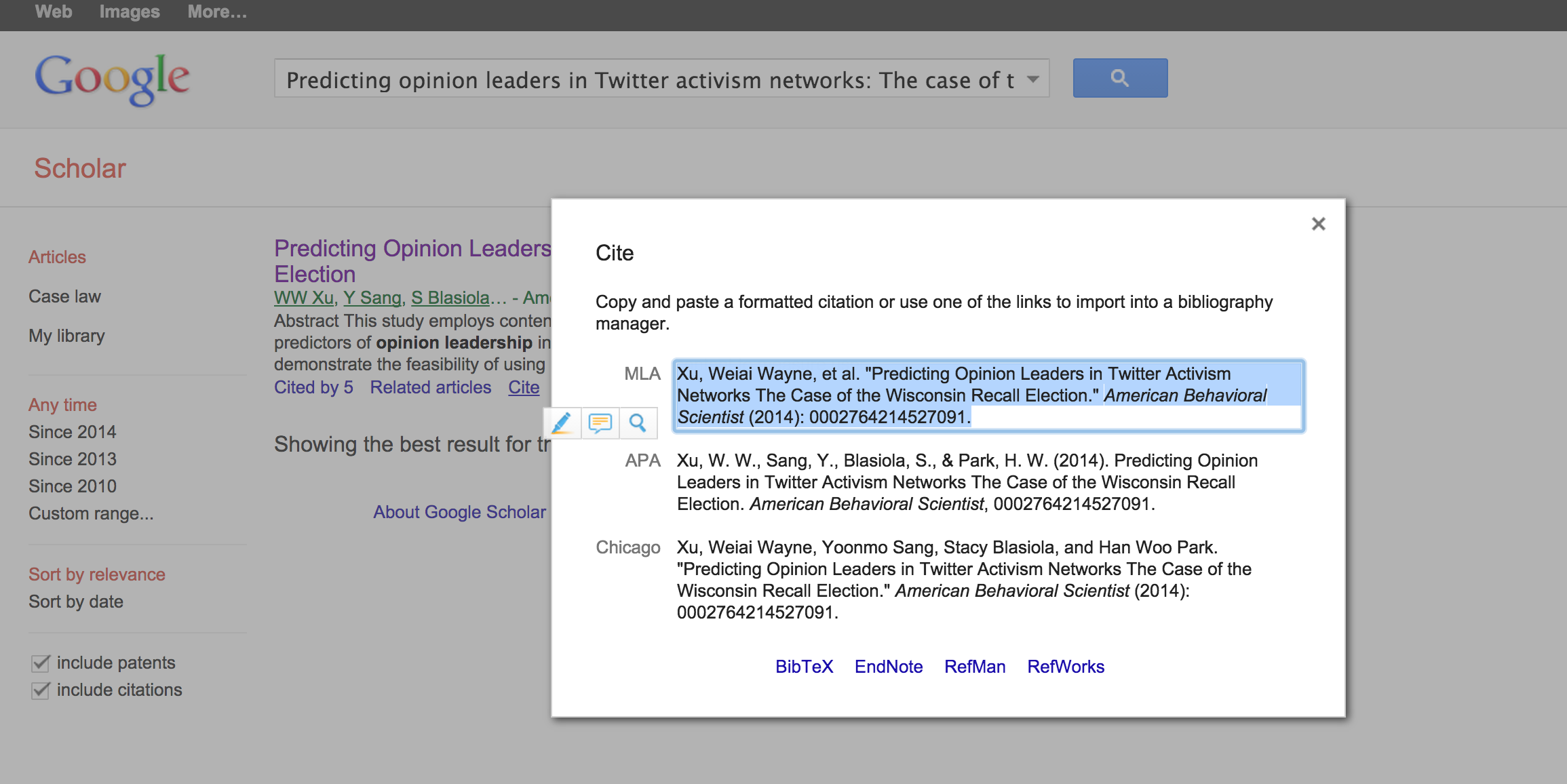
Now, go to EndNote and go to File –> Import:
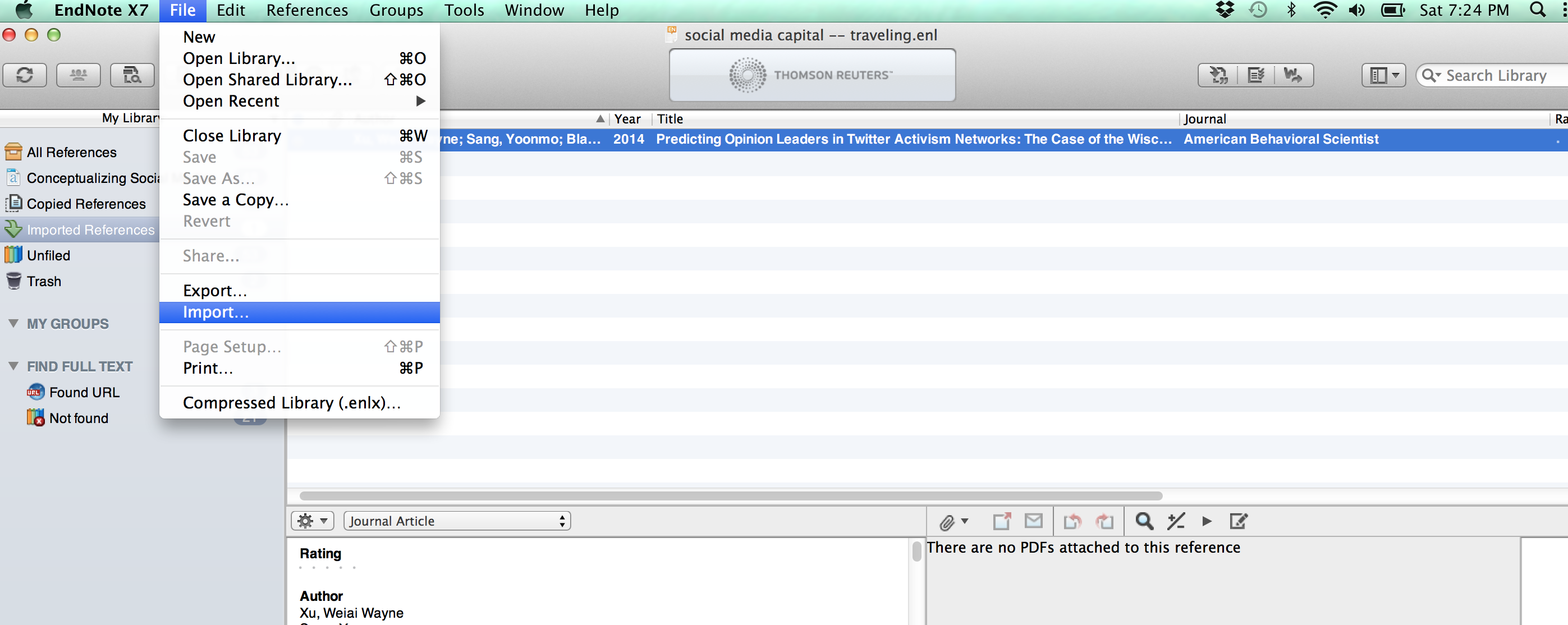
Navigate to the *.ris file you downloaded, and now you have it!

Note that Google Scholar has different settings you can modify according to your preferences. The example I showed above was with “Don’t show any citation import links” selected. However, if you’re only going to be using EndNote, you can select instead (as shown below) “Show links to import citations into EndNote.”
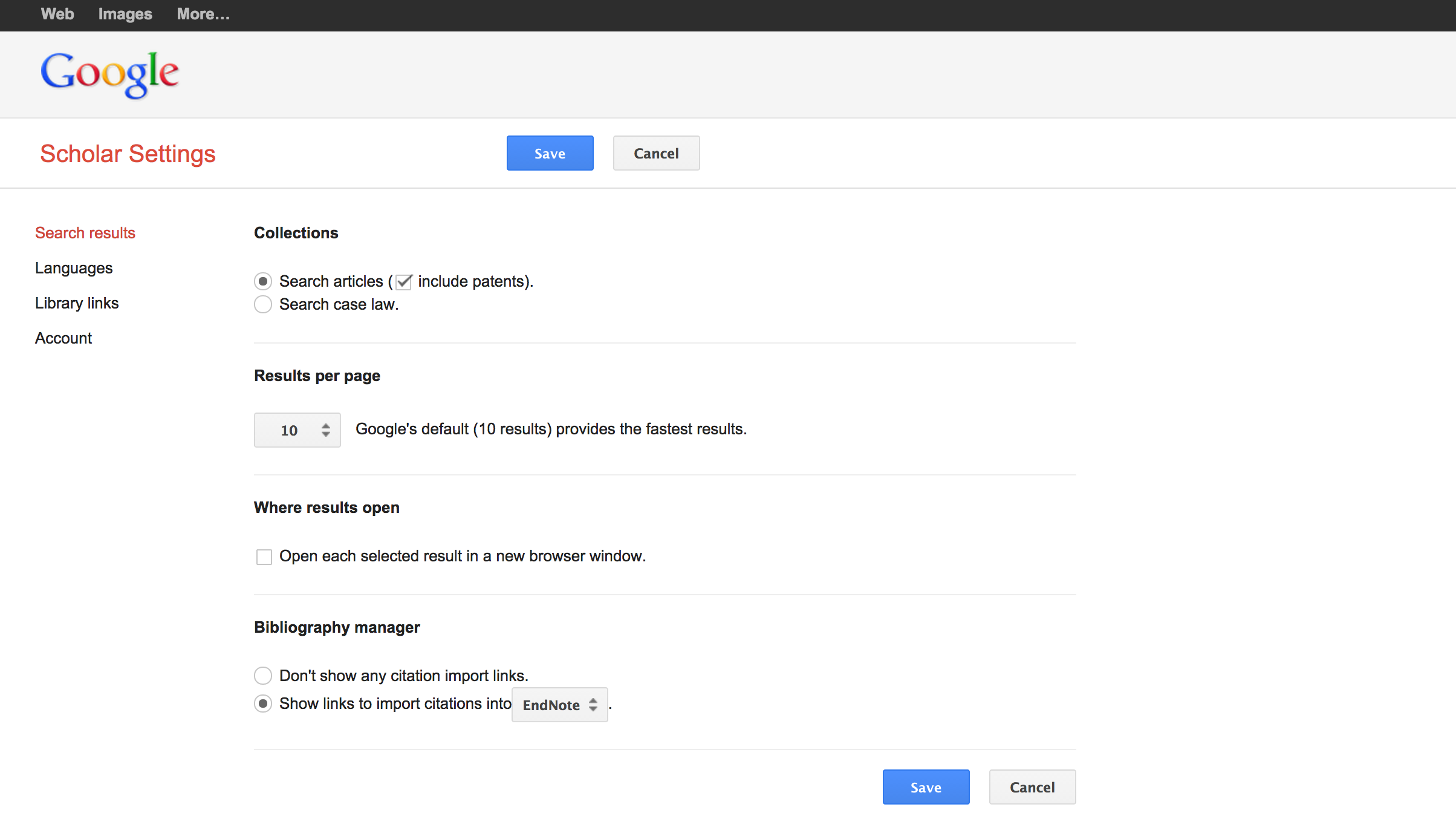
If you’ve set up your preferences this way, Google Scholar will automatically show you “Import into EndNote” button, saving you a step.
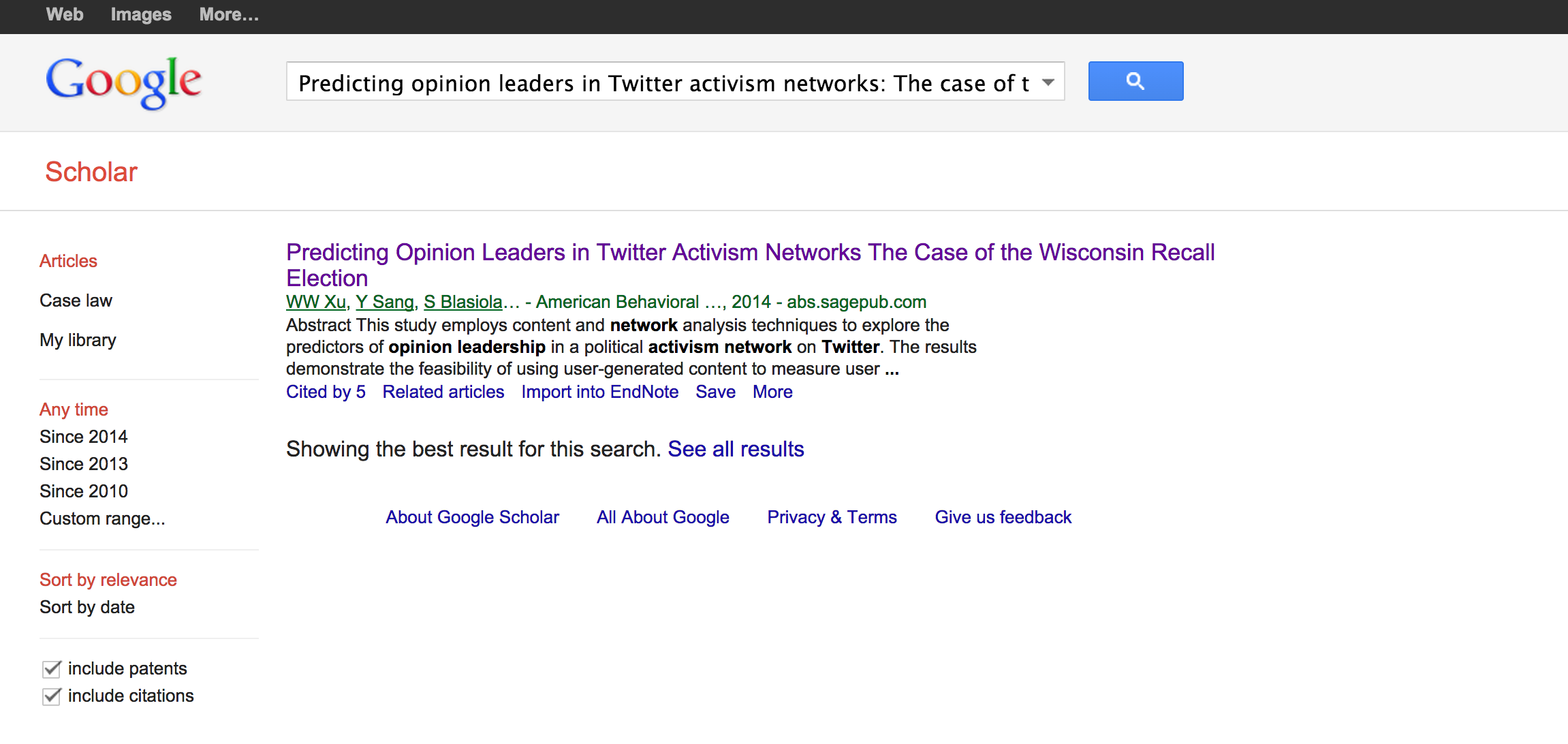
If you’re one of my co-authors, I hope this helps nudge you into the land of milk and honey that is the EndNote universe. For all others, if you’ve found this helpful, please share and pay it forward.